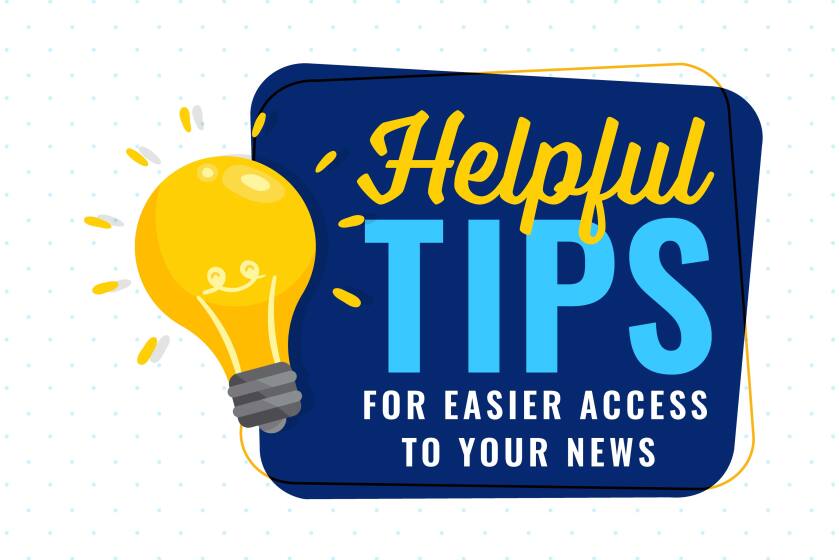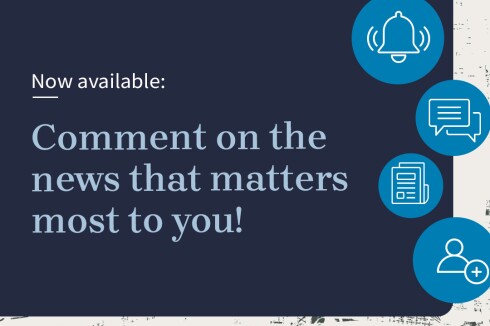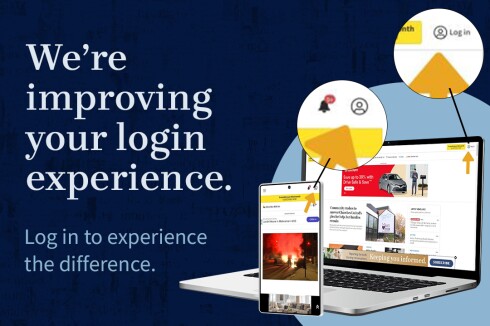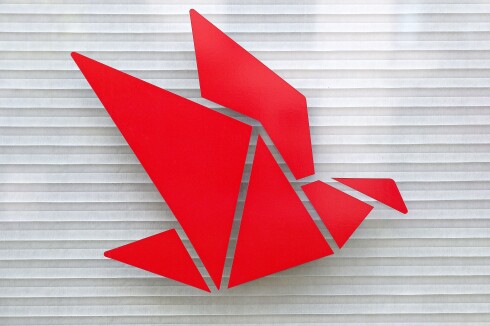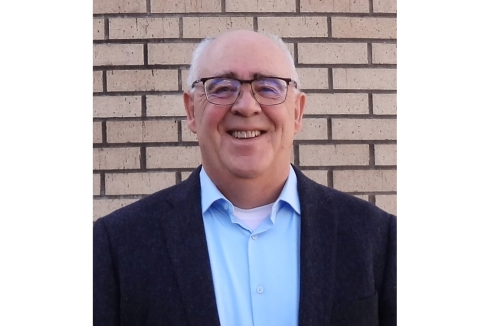Your digital news access is important and comes with a variety of benefits we want you to use. Online access also comes with your print subscription at no additional cost. Here are some helpful tips on how to log in to your account and access the full benefits of your news membership today.
Getting started with your account
Here are the steps to log in to your account on any
news site within the FCC network:
ADVERTISEMENT
1. Go to duluthnewstribune.com or any of our news sites, and then:
- On your computer, click "Sign in" in the upper right-hand corner.

- On your phone or tablet, tap the profile icon in the upper right-hand corner.
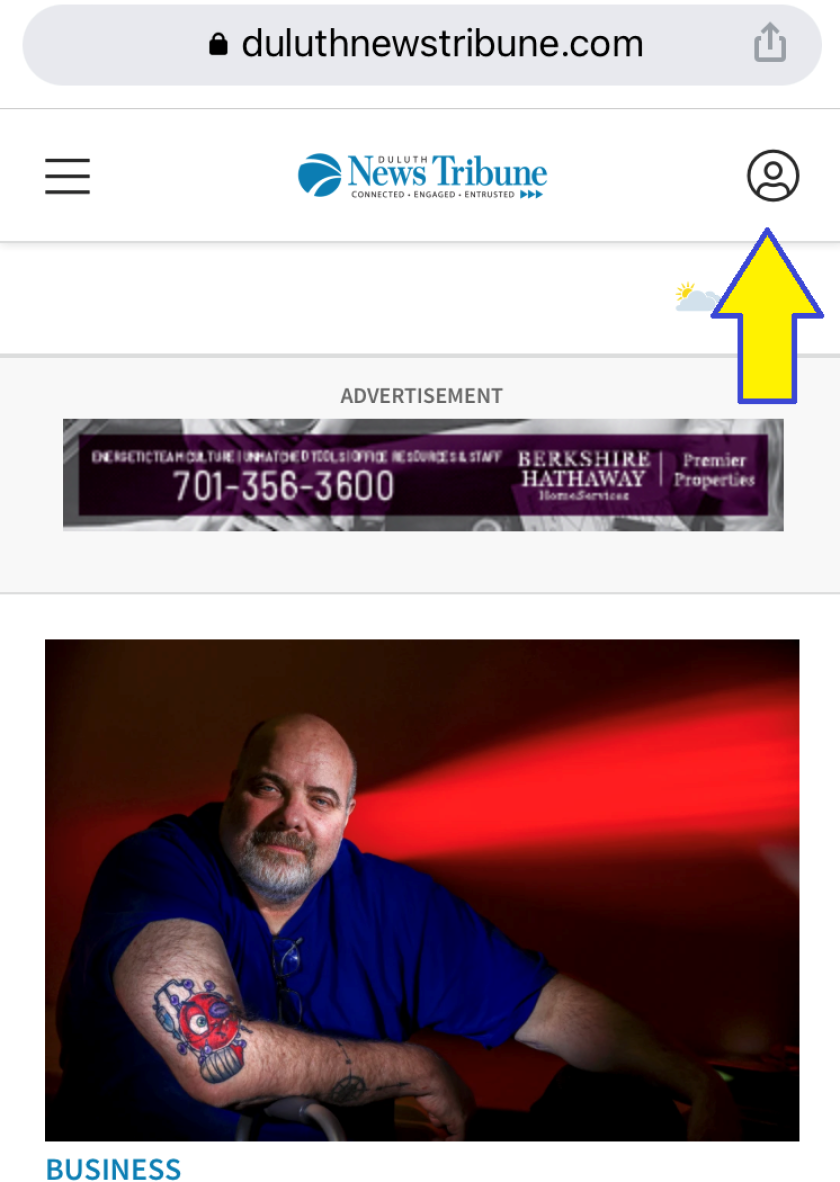
2. If you have already created a digital account or logged in previously, simply fill in the email address and password to access your news.

Where to find your e-paper
The e-paper is a digital replica of the newspaper, so you can read the same news in the same layout as the print edition. To access your e-paper, follow these simple steps:
1. Go to
duluthnewstribune.com
or any of our news sites, and then:
- On your computer, click "READ TODAY'S PAPER" in the upper left.

- On your mobile phone or tablet, tap the hamburger drop-down menu in the upper left-hand corner.
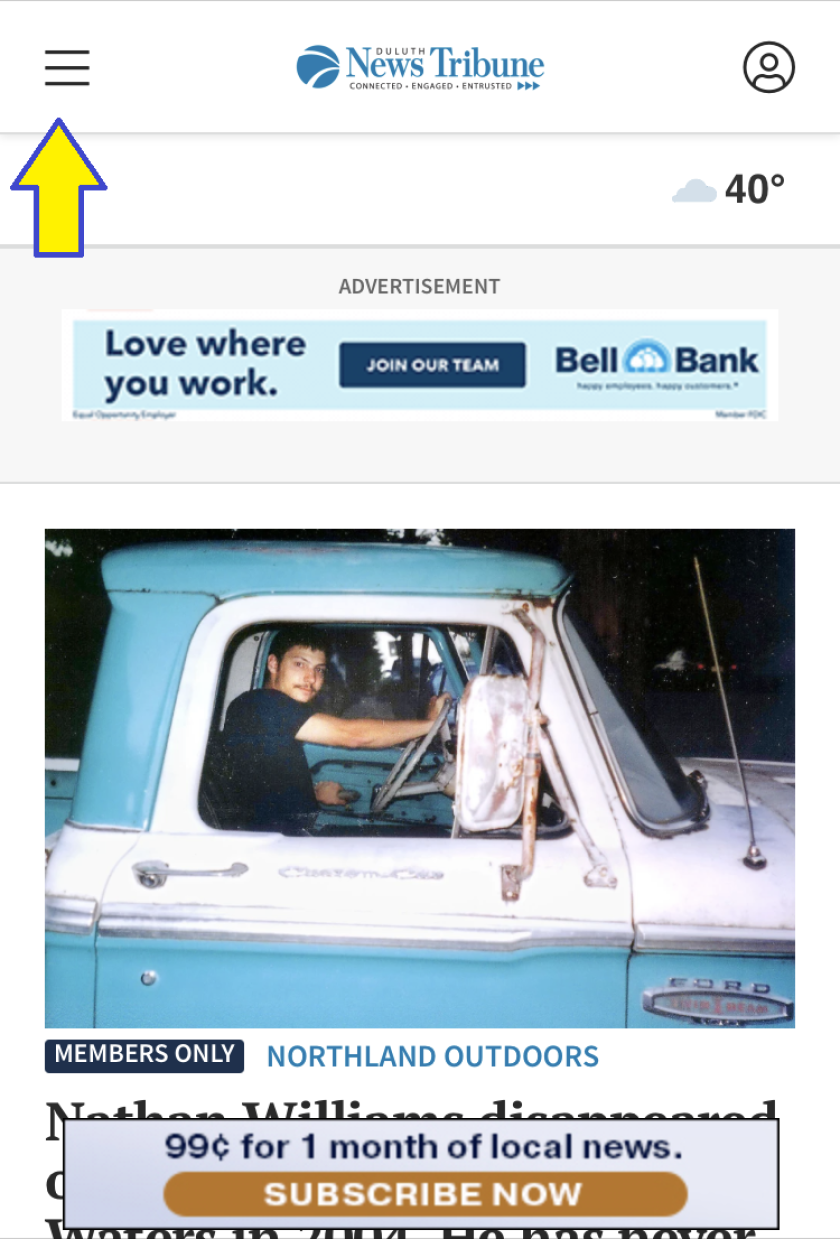
ADVERTISEMENT
- Then, tap "READ TODAY'S PAPER" below the search bar.
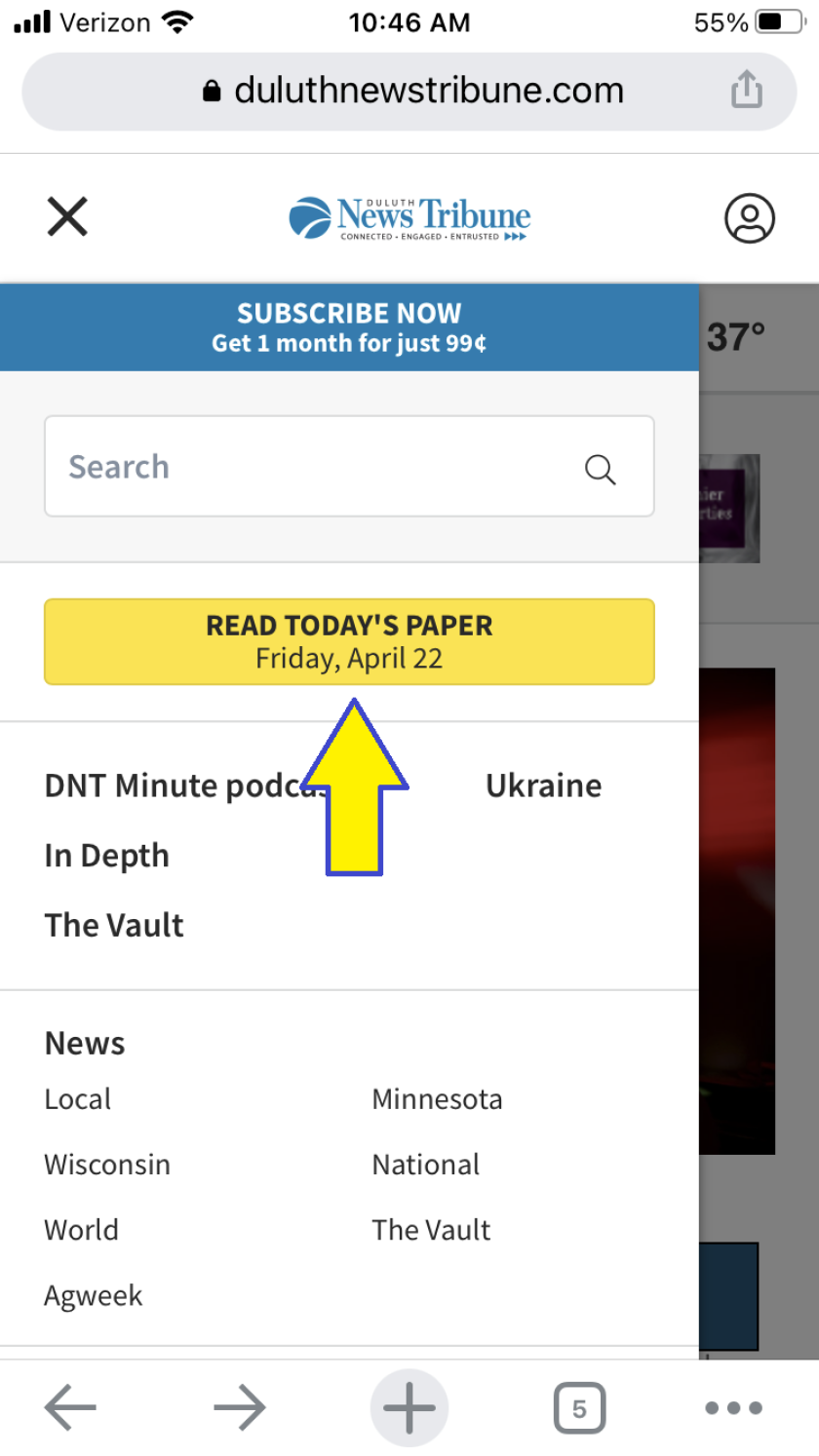
On your first visit, an introductory screen will appear with notes on where to find navigation items in the top and bottom menus. Follow the instructions to navigate your news.
To reset your username and password
If you are logged in and want to change your password, complete the following steps.
1. Click "Account" in the upper right-hand corner.

2. Within "YOUR ACCOUNT" section, click "Request Password Change."

3. Click "EDIT."
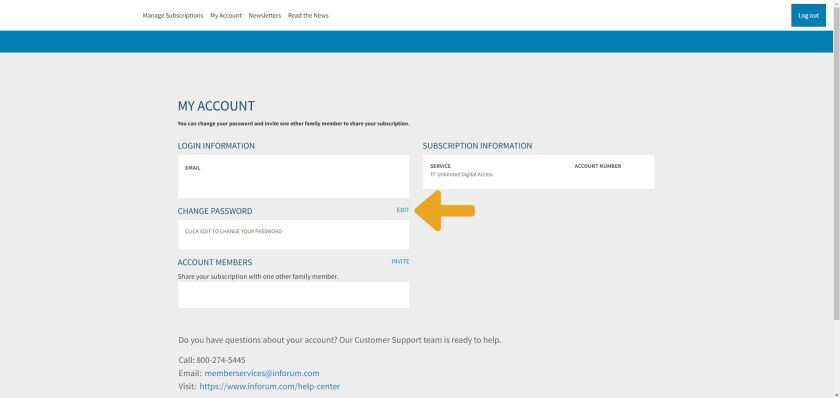
4. Enter your new password, re-enter it to confirm and click "SUBMIT."
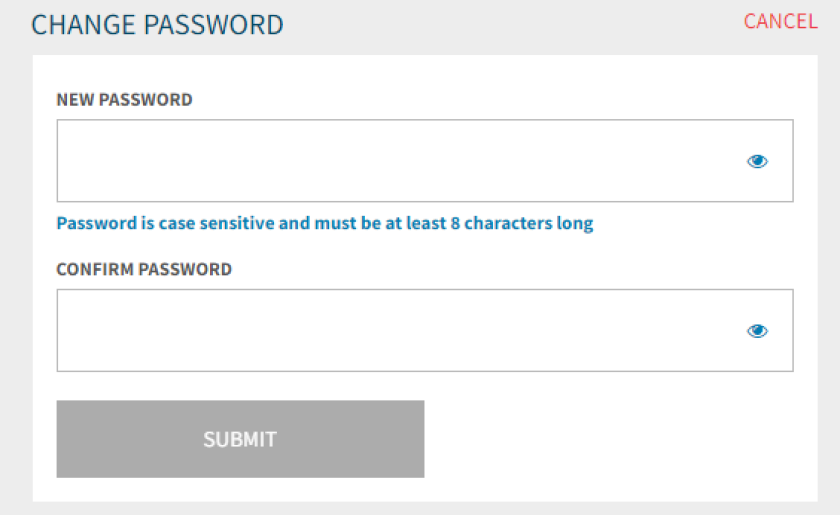
5. You'll receive a confirmation message.
ADVERTISEMENT
If you are attempting to log in and can’t remember your password, complete the following steps.
1. Click "Don't remember your password?" from the login screen.
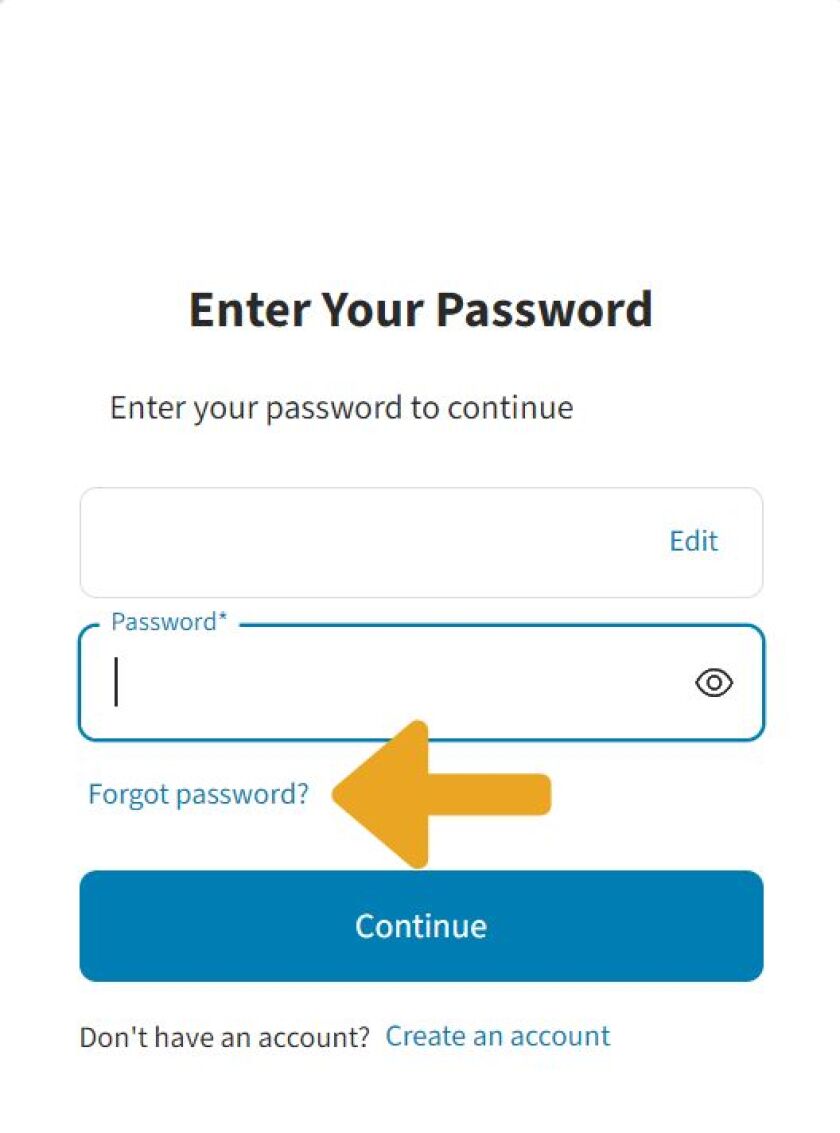
2. Enter your email address and click "SEND EMAIL."

3. Search for the following email in your inbox and click "this link."

4. Enter your new password and re-enter it to confirm. And then, click the blue button below the password fields or press the "Enter" key. Remember, the new password you select will need to have at least 8 characters made up of letters and numbers, with no special characters.

5. You'll receive the following confirmation message.

Resources to help you
If you’re having any issues accessing your account or the news either with the e-paper, app or website, we’re here to help. We want you to get the full value of supporting local journalism, so if you’re having trouble,
access our Help Center
for frequently asked questions and contact information.
ADVERTISEMENT